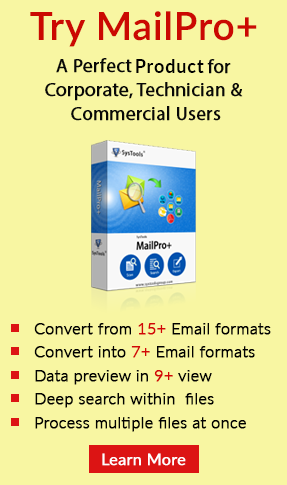Manually Repair Outlook PST using scanpst.exe
This article will give you information about how to repair Personal Storage Table Outlook pst file using scanpst.exe also called as Inbox Repair Tool. This Tool can recover data in Outlook 2016, 2010, 2007, 2003 and 2002 Personal Storage File by a method of sacnpst.exe.
PST File Location According to Outlook version
Personal Storage Folder location varies according to different Outlook version. Their details can be explained as follows:
1. Locate Outlook 2010 and 2016 Personal data file
The above method is used to find position and repair pst using scanpst.exe
1. Open Outlook 2010 or 2016.
2. Go to File > Info > Account Settings > Account Settings > Data File
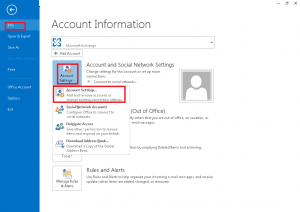
3. Locate PST File using the path give in front of your mailbox name (Email ID)
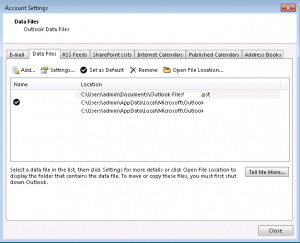
4. Then Go to Close > OK > Exit / Log Off
5. Go to File in Menu then Close Outlook. That’s all you have to do to repair pst using scanpst.exe
2. Locate Outlook PST 2002, 2003 and 2007
The above method is used to find position and Fix pst using scanpst.exe
1. Open Outlook 2002 / 2003 / 2007.
2. Go to Tools > Options.
3. Now in Mail Setup go to Data Files
4. Locate File and Copy it to renew pst file using scanpst.exe
5. Click Close > OK > Exit / Log Off
6. Go to Menu section File > Close Outlook
Note: Once you copy PST File follow the method given below to know how to repair pst using scanpst.exe. Above steps can be used to locate Outlook 2016,2010, 2007,2003 and 2002 PST File.
Methods to repair PST using Inbox Repair Tool
Before initiating PST File recovery. We need to know that there are two methods to run Inbox Repair Utility(scanpst.exe) and restore personal data storage.
1. Manual Method to run Inbox repair Tool (Scanpst.exe)
*This method is valid for all versions of Outlook
These steps are given below to repair PST File using Inbox Repair Tool.
Steps of Scanpst.exe repairing PST File
1. Go to Setup of Inbox repair Tool and run it. You can find the setup inside Microsoft office folders.
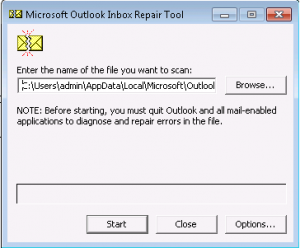
2. Browse PST File to repair it using scanpst.exe.
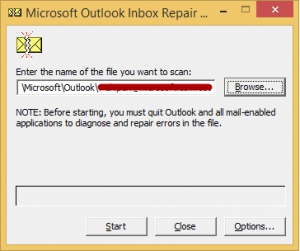
3. Remember to take backup of Personal storage table file before using this application.
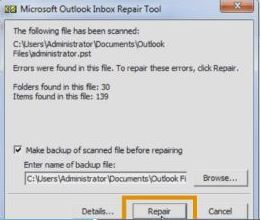
4. Perform all these operations on PST File located in Outlook internal folder to repair pst errors by using scanpst.exe
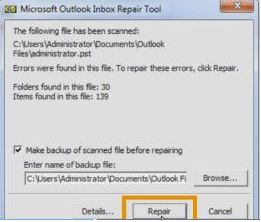
5. The recovered Items as shown below are found in Lost and Found Folder.
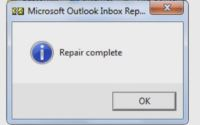
List of Recovered Personal Folders Items using Inbox Repair Tool
1. Calendars
2. Contacts
3. Deleted Items
4. Inbox
5. Journal
6. Notes
7. Sent Items
8. Tasks
Once the repair method is performed, Create new PST from Outlook original file and Attach that file in Outlook again.
Note:
1. Inbox Repair Tool doesn’t fully restore your PST File
2. Even if the file is recovered, the Permanent deleted and corrupted data will not be recreated under any circumstances by this tool.
3. Although all the no corrupted data can be recovered using the method mentioned below.
2. Automatic run scanpst.exe and renew Personal Folder File
*This method is valid for Outlook 2013 and above versions
For Automatic repair personal storage table using scanpst.exe. Follow the steps given below:
1. Download microsofteasyfix20101.mini.diagcab from Microsoft website and Run it.
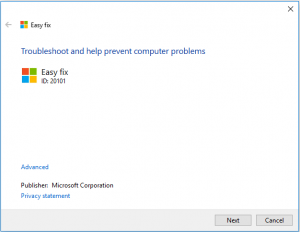
2. Now, Click on Next
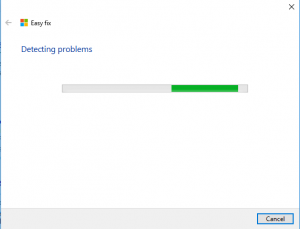
3. This will Automatically find scanpst.exe and repair PST File.
Conclusion
The above article describes the details of Personal storage table File location and methods to repair them using Inbox Repair Tool. To recreate and restore PST File using scanpst.exe is possible. But, there are errors that user get even after using Inbox Repair tool. Due to these issues, it is recommended to a user that they may use Personal storage folder Recovery utilities that help them renew PST Files using Inbox Repair Tool. These utilities also split large Personal data file into small parts and effective in handling corrupt issues in the Personal storage table.